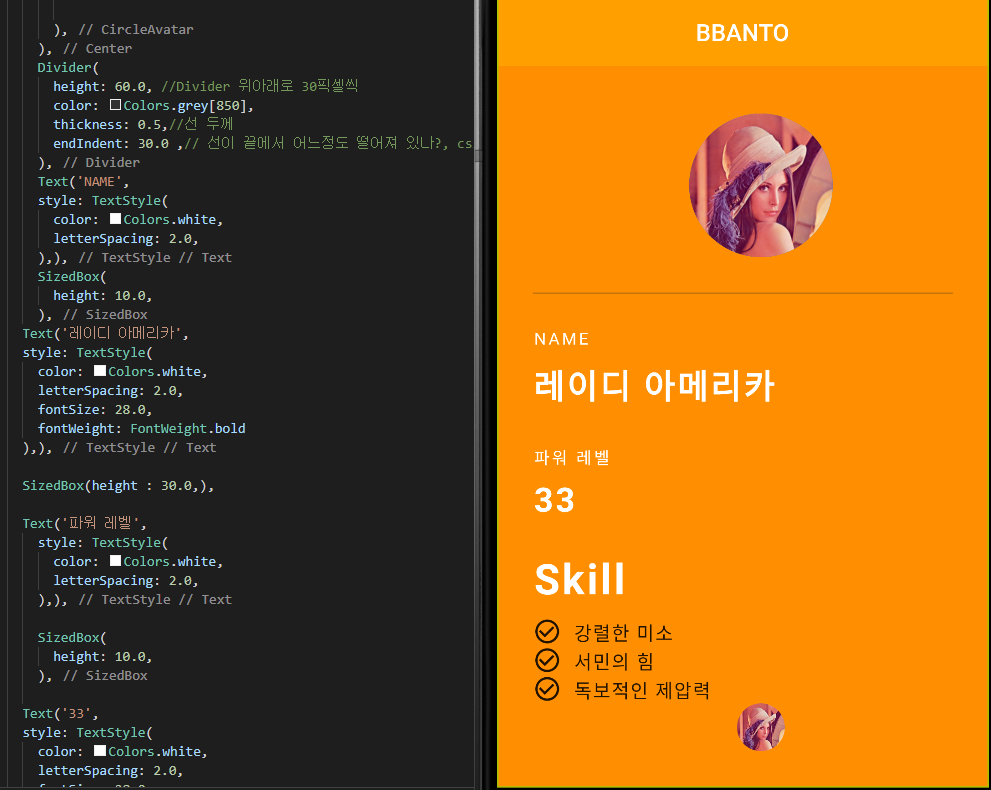
Flutter의 기본 이해를 하고자 오른쪽과 같이 작성된 앱의 구조를 분석해보고자 한다.
// ignore_for_file: prefer_const_constructors
// ignore_for_file: prefer_const_literals_to_create_immutables
import 'package:flutter/material.dart';
void main() => runApp(MyApp());
class MyApp extends StatelessWidget {
const MyApp ({ Key? key }) : super(key: key);
@override
Widget build(BuildContext context) {
return const MaterialApp(
debugShowCheckedModeBanner: false, //디버그 띠 없앰
title: 'BBANTO',
home: Grade(),
);
}
}
class Grade extends StatelessWidget {
const Grade ({ Key? key }) : super(key: key);
@override
Widget build(BuildContext context) {
return Scaffold(
backgroundColor: Colors.amber[800],
appBar: AppBar(
title: Text('BBANTO'),
backgroundColor: Colors.amber[700],
centerTitle: true,
elevation: 0.0,
),
body: Padding(padding: EdgeInsets.fromLTRB(30.0, 40.0, 0.0, 0.0),
child: Column(
crossAxisAlignment: CrossAxisAlignment.start, //왼쪽 정렬
children: <Widget>[
Center(
child: CircleAvatar(
backgroundImage: AssetImage('assets/Lenna.png'),
radius: 60.0,
),
),
Divider(
height: 60.0, //Divider 위아래로 30픽셀씩
color: Colors.grey[850],
thickness: 0.5,//선 두께
endIndent: 30.0 ,// 선이 끝에서 어느정도 떨어져 있나?, css의 padding 속성
),
Text('NAME',
style: TextStyle(
color: Colors.white,
letterSpacing: 2.0,
),),
SizedBox(
height: 10.0,
),
Text('레이디 아메리카',
style: TextStyle(
color: Colors.white,
letterSpacing: 2.0,
fontSize: 28.0,
fontWeight: FontWeight.bold
),),
SizedBox(height : 30.0,),
Text('파워 레벨',
style: TextStyle(
color: Colors.white,
letterSpacing: 2.0,
),),
SizedBox(
height: 10.0,
),
Text('33',
style: TextStyle(
color: Colors.white,
letterSpacing: 2.0,
fontSize: 28.0,
fontWeight: FontWeight.bold
),),
SizedBox(height: 30.0,),
Text('Skill',
style: TextStyle(
color: Colors.white,
letterSpacing: 2.0,
fontSize: 35.0,
fontWeight: FontWeight.bold
)),
SizedBox(height: 10.0,),
Row(children: <Widget>[
Icon(Icons.check_circle_outline),
SizedBox(width: 10.0,),
Text('강렬한 미소',
style: TextStyle(
fontSize: 16.0,
letterSpacing: 1.0
),),
],)
,
Row(children: <Widget>[
Icon(Icons.check_circle_outline),
SizedBox(width: 10.0,),
Text('서민의 힘',
style: TextStyle(
fontSize: 16.0,
letterSpacing: 1.0
),),
],)
,
Row(children: <Widget>[
Icon(Icons.check_circle_outline),
SizedBox(width: 10.0,),
Text('독보적인 제압력',
style: TextStyle(
fontSize: 16.0,
letterSpacing: 1.0
),),
],)
,
Center(child: CircleAvatar(backgroundImage: AssetImage('assets/Lenna.png'),
radius: 20.0,
backgroundColor: Colors.amber[800],),),
],),),
);
}
}
import 'package:flutter/material.dart' : flutter 프로젝트를 시작하기 위해, 요소들을 import 한다.
class MyApp extends StatelessWidget : StatelessWidget에 정의된 요소들을 가지고 MyApp 클래스를 정의한다.
Widget build ~ MaterialApp : MaterialApp을 생성하며, MaterialApp은 모든 구성요소의 최상단에 위치하며, 모든 Scaffold를 가진다.
debugShowCheckedModeBanner : false; 브라우저 상 표시되는 디버그 띠를 삭제한다.
title : 'BBANTO' 타이틀제목을 BBANTO로 설정한다.
home : Grade(), 해당 페이지에 표기할 페이지를 설정한다.
Widget build ~ Scaffold : MaterialApp 아래에서 동작하는 Scaffold 로서 정의한다.
Scaffold 이하 해당 페이지의 여러 요소를 정의 할 수있는데
backgroundColor : 배경 색상의 지정
appBar : 상단 앱바의 설정.
title: 앱바의 타이틀
backgroundColor: 앱바의 배경색
centerTitle : 앱바의 중앙정렬
elevation: 앱바의 띄워진 정도
또한 Flutter의 구조는 Scaffold안에서 여러 위젯이 부모-자식, 혹은 형제관계를 이룰 수 있다.
형제 관계의 위젯의 경우에는 브라우저의 흐름대로 놓이게 되며, 부모- 자식 관계의 경우
해당 위젯 안쪽에 놓이게 된다 ( Div 관계와 같음 )
예를 들어, 내가 Text라는 위젯을 배치한 후, SizedBox, 그리고 다시 Text위치를 배치하는 경우
SizedBox만큼 브라우저에서 크기를 차지하게 된다. (div에서 width, height등을 조정하고 아무것도 넣지 않고 다른 div를 아래 입력한 것과 같다 )
이렇게 형제 위젯의 경우, 순서대로 배치되는 것을 확인할 수 있다.
부모-자식 위젯의 경우에는 Scaffold 아래 있는 모든위젯들, 혹은 하단의 Row 위젯을 확인하면
바로 상위 <Widget> 에 대해 자식관계에 놓여 있는 것을알 수있다.
'Flutter > 일반' 카테고리의 다른 글
| 4. BuildContext 및 상속 (0) | 2022.03.12 |
|---|---|
| 3. 위젯의 종류 (0) | 2022.02.20 |
| Flutter Doctor - cmdline-tools compoent is missing (0) | 2022.02.19 |
| Lint 경고 무시하기 (0) | 2022.02.18 |
 알고리즘 바로가기
알고리즘 바로가기  보안 포스트 바로가기
보안 포스트 바로가기  JAVA 바로가기
JAVA 바로가기 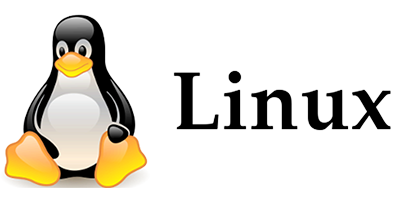 리눅스 서버 바로가기
리눅스 서버 바로가기 

